|
|
| |
FAQ | Downloads | Tips & Tricks |
 |
|
 |
 |
 |
|
|
Support - Frequently Asked Questions
|
|
|
 |
|
 |
|
|
|
|
|
| |
|
|
| |
- What are the different features between the basic, automatic,
trading signals, target clusters etc.?
-
Below we will give you a short explanation of the several
modules of ELWAVE.
-
The Basic module of ELWAVE includes the
charting, indicators, technical tools such as trendlines,
channels, as well as the possibility to easily label the
chart yourself. Once you have labeled the chart you can
check the validity of the wave count, project Fibonacci
price targets and take a look at all Fibonacci relationships
in an instant.
In addition the Basic module offers you the possibility
to register your trades in real time or to test your trading
strategy by simulating the chart step by step. At any time
you can click the REPORT button to show the results of your
trading.
-
However, you need the Automatic module to do the
Elliott Wave analysis fully automatically. This module
is the heart of the program. It is the best and fastest
Elliott Wave pattern recognition engine available. The
secret of the Elliot wave is the application of patterns
in patterns in ...etc. When patterns in patterns confirm
each other at some point a sort of domino effect will
result, which will forecast market moves with uncanny
accuracy. This is exactly how we have designed and implemented
the software, as a true Elliott wave model.
If you would like to add a fully automatic interpretation
of Elliott alternatives with crystal clear results in
the so called "Summary Inspector, you would need
the Trading Signals module as well. It will give
a clear outlook and automatically monitor the markets
for you.
The Target Clusters module will present you time
targets (Time Clusters) and price targets combined with
time targets (Target Zones). This module also includes
a batch processor so that you can run an analysis for
a list of stocks in one effort. This module is only available
if you have a full version end-of-day or intra day.
If you like to use ELWAVE on intra day files you
would also need the Intra day module.
The Scanning standard module allows you to scan
a list of stocks to match your own predifined criteria,
therefore allowing you to track a much bigger market and
save you a lot of time in stock picking. This module scans
end of day data only. You can either define your own criteria
or use the already defined criteria that comes with the
Scanning module.
The Scanning professional module can do the same
as the Scanning standard module, but allows you to scan
intraday data files (not in real time yet) and allows
you to make much more detailed search criteria, for example
you can search very specifically on a combination of waves
in different wave degrees.
|
|
| |
|
|
|
|
|
|
|
| |
|
|
|
| |
- What makes ELWAVE different from other comparable
programs?
-
The unique characteristics of ELWAVE are:
-
- Now using the power of the Elliott Wave is a snap.
The software does a fully automatic Elliott Wave analysis
- In spite of the complexity and its unmatched detailed
analysis it is very,very fast
- ELWAVE's analysis is a true Elliott Wave model
not just a momentum model. Generally it is known for
as the best of its kind with highest quality and most
detailed Elliott Wave analysis.
- Connect to an intraday datafeed with ELWAVE and it
will check the chart continuously for signals, even
reanalyze when critical price levels have been triggered
and warn you in time.
- The software consistly evaluates every rule and guideline
to determine the best outcome. This outcome is presented
in the Summary Inspector crystal clear
- You can easily test or record your trades using the
Simulation inspector.
- Many indicators are availble to be used to increase
the power of the Elliott Wave even more
- ELWAVE's Wave Inspector gives complete information
or summary on every pattern, which is unmatched and
of unequaled edcational value
- ELWAVE has no limits in analysis depth, apart
from the 14wave degrees available.
- ELWAVE labels the WHOLE chart, not just the
latter part and does so very quickly, important because
the total picture determines the score of a pattern.
- Using ELWAVE you can analyze any section of
the chart, without the need to re-analyze the whole
chart again. This means that intra day analysis can
get updated as quickly as possible.
- If you wish you can define your own wave count and
have ELWAVE analyze or check part of it.
- You have available 2 sets of rules, one implementing
the Classic rules containing very strict Elliott interpretation
and the Modern rules that include all our knowledge
acquired in more than 12 years of research. In addition,
the Modern rules give more agressive signals in a retrace
of more then 50%.
- We have developed a special proportion Fibonacci and
swing filter, which groups waves of the same degree
together. It will combine time and price lengths of
waves and will recognize that a sharp wave 2 connects
to a flat wave 4 that has very little retracement. This
way ELWAVE will determine relevant multiple time
frames by itself, where every wave degree represents
a time frame and all waves are correctly grouped together.
- For experienced users ELWAVE shows all Fibonacci
time as well as price relationships of patterns in the
Wave inspector, if they exist, and takes this into account
when calculating scores you use and control all Elliott
tools such as channels, Fibonacci targets, log spiral,
golden ratio time ruler etc.
- With a manual wave count, the Fibonacci pane shows
all Fibonacci ratios of the selected wave and its sub-waves
at once.
- Very easy navigation of the chart by using the Wave
tree, automatic adjustment of detail, zoom in etc.
- ELWAVE offers complete insight and transparency,
since almost all rules and guidelines for each pattern
are listed. Clicking on a rule or guideline, it will
show in the chart. The path a pattern will follow is
shown in the chart (by clicking on that pattern) as
well as targets, where one can inspect targets for each
pattern.
- ELWAVE can read extremely large files
- Complete flexibility, you define screen layout as
you like, load several screens, overrule the count (only
for experts) etc.
|
|
|
| |
|
|
|
|
|
|
|
| |
|
|
|
| |
- What is included in the trial version of ELWAVE?
-
The trial version includes all available modules of ELWAVE
(see ELWAVE MODULES). So it is a full version of
ELWAVE, but for a limited period of 30 days only.
- Do I get credited for the trial version if I decide to
buy your software?
-
Yes, if you decide to buy our product the amount paid
for the trial will be deducted from the price.
|
|
|
| |
|
|
|
|
|
|
|
| |
|
|
|
| |
- I like Elliott Wave Analyzer(© Elliottician) colored map of probabilities
for future prices. I don't necessarily need the pretty colors,
but does ELWAVE have anything that will give me a
summary of where, given the many alternatives, price is
likely to be?
-
We indeed provide a summary (for at least 3 time frames!)
that in our opinion is much more precise than a heat wave.
Sometimes, when critical levels are broken, there is only
one way to go, up or down, as long as the exit is not
hit. This is what ELWAVE projects for 3 time frames,
which are patterns in patterns in patterns or rephrased,
smaller trends in larger trends. If for example all time
frames turn to a positive, get ready for acceleration.
The Summary Inspector, which comes with the Trading Signals
module, presents a composite picture of all underlying
alternatives, signaling when trading opportunities really
emerge. In addition, for every time frame our software
projects an exit and average target in the chart calculated
using all underlying alternatives. Apart from this, target
bars are calculated which are specific targets for a
pattern. ELWAVE will watch the market and update
the analysis automatically in real-time if critical levels
are broken. This could mean that some patterns get invalidated,
targets, exits and risk reward parameter recalculated
or even a positive could turn in a neutral or negative.
-
Our Target Clusters module will project high probability
time clusters where reversals can take place. Combined
with price clusters this will project a high probability
area in the chart where price and time wise reversals
can be expected.
- What exactly is the simulation feature?
-
In our simulation feature you can instruct ELWAVE
to neglect data and see what it would have forecasted.
Next you can compare the actual outcome with the forecast
of ELWAVE. It is an excellent tool to learn to
use the Summary Inspector and back test your strategy.
This feature is only available when you have the Trading
Signals module.
- Please explain how to use the simulation feature?
-
To make the simulation work, you need to do the following:
-
- You need to have the Trading Signals module.
- To determine where in the chart you would like to
truncate future data, move your mouse pointer to that
spot and remember the index number at the right in the
status bar on the bottom of your screen.
- Go to ‘Options’ and select ‘Truncate
price data’.
- Insert the index number (every index number is a consecutive
data point) and press OK
- Now the chart will be truncated and ELWAVE
will not take future data into account while doing an
analysis.
- Choose from ‘Analyse’ the option ‘entire
analysis’. ELWAVE will come up with the
analysis for that point in time.
- When the entire analysis is completed you may add
future data step by step, using [ctrl] + 1 (1 adds 1
data point, 2 adds 2 data points, 3 adds 4 data points
and 4 adds 8 data points and so on).
ELWAVE will update the analysis if necessary.
Make sure the ‘automatic update analysis’
is on in the ‘Analysis options’ menu under
‘Options’. Alerts in the Alert Inspector
are displayed, while at the same time updating the Summary
Inspector.
- Let's say I follow ten commodities and I want automatic
analyses done on them overnight. Is there a way to do this
sort of batch processing with ELWAVE?
-
Yes, You can do so using the Scan inspector. You can
define your own list of commodities to analyze. The scanning
module even allows you to scan for only those commodities
which match your predefined criteria
- I am not sure what the little triangles and diamonds are
to the right of the price action?
-
The diamonds are the average targets (for every time
frame a separate diamond is displayed in the color of
the time frame) calculated from all underlying alternatives,
which can be regarded as a minimum target. The triangles
are the first exit points, where only the first alternative
will be dismissed. The target bars are Fibonacci projections.
|
|
|
| |
|
|
|
|
|
|
|
| |
|
|
|
| |
- I've lost my toolbar some how.
-
You can get your toolbar (Chart objects or Wave Labels
toolbar) back in two manners:
-
- Change your screen to a higher resolution (e.g. from
800x600 to 1280x1024), then you will probably find your
toolbar in some corner. You can then drag it back to
ELWAVE and change back your monitor settings.
- You will have to edit the elwaveXX.ini file to refind
the toolbars (XX stands for the version you are using,
so 5.0b will be elwave50.ini). Please delete the following
lines in the elwaveXX.ini file (in your Windows directory):
[WaveMarkerToolBar]
Xpos=0
Ypos=2
Columns=20
Rows=1
IsDocked=1
[ChartobjectToolBar]
Xpos=595
Ypos=2
Columns=6
Rows=1
IsDocked=1
Now restart ELWAVE and it should be positioned
on its default location.
|
|
|
| |
|
|
|
|
|
|
|
| |
|
|
|
| |
- Please tell me what it means when the analysis was completed
but nothing appeared in the Summary Inspector?
-
If no signals were triggered, this will be displayed
in the inspector. You could try a precise or detailed
plus extra wave degrees to see if the Summary Inspector
stays empty. Another explanation is that something is
wrong with the rules files.
- Is it possible to export the simulated results to an ASCII
file, so that a program, like Excel, can carry out further
analysis.
-
You can export the summary signals to a text file and
import it in Excel. Just choose 'Options' and then 'Export
summary signals'.
|
|
|
| |
|
|
|
|
|
|
|
| |
|
|
|
| |
- I can't select Fibonacci ratios or Quick targets after
an automatic analysis.
-
In an automatic analysis the target bars are already
displayed in the chart, for each time frame you can see
a small triangle, square and a vertical line. These are
the targets calculated from all the possible alternatives.
If you want to see quick targets for a specific alternative
you must do the following steps:
-
- Select the alternative you want to see by using the
wave-tree
- Go to ‘Analyse’ and select ‘Convert
to wave count’.
- A copy of the previous chart will appear.
- In this copy you can change the labeling and also
select a certain label.
- After you have selected the label from which you want
to see a quick target press your right mouse button
and select ‘Quick targets’.
- You will see the Fibonacci targets for the project
wave.
- I have noticed that ELWAVE sometimes projects a
double set of Fibonacci targets, usually with wave 4 projections.
-
This is correct, whenever you project a target for wave
5 it will give you a Fibonacci target from wave 1 and
a Fibonacci target from wave 3. If you click on the target
itself you can see to which wave it is related to, that
wave will have two little squares that light up.
- After I’ve analyzed the chart there are no target
bars. What would cause this?
-
Normally targets will not show up if these are not available.
There are several explanations for this:
-
- This could be the case when e.g. wave 1 has no beginning
point.
- It just could be that not enough detail is shown using
the wave tree (especially older versions than 4.0).
Using the detail scroll bar underneath the chart, more
detail can be added to the chart, possibly showing target
bars.
- Target bars could be out of the range of the Y-axis.
Adjust the Y-axis by clicking on it.
|
|
|
| |
|
|
|
|
|
|
|
| |
|
|
|
| |
- How do I change the time period over which the real-time
analysis takes place? At present the analysis is on tick
data as this is what comes directly through the DDE link,
however I would like to use 1Min and 3Min analysis. How
can I do this?
-
You can not change the analysis as such, because it is
necessary to evaluate all data. However you could instruct
ELWAVE to only check the signals every 2 or 5 minutes
or other time periods. ELWAVE will itself look
for optimal compression to find the consecutive wave degrees,
which are not necessarily related to static time frames.
- What is the meaning of the blue square displayed on some
major tops and bottoms?
-
The blue squares displayed on some major tops and bottoms
are turning-points in order to find the correct time frames,
but this is only for internal use by the program.
- What is the quickest way to update an analysis? Considering
that my computer needs on average twenty minutes for each
update, because of insufficient PC power. I also prefer
to use the ‘very precise’ option.
-
The precise options need more time than the other options,
you can either use less 'extra wave degrees' or you can
use less 'turning points' for the smallest time frame
or smaller time frames.
You therefore have to go to the ELWAVEXX.ini file (XX
stands for the version-number and you can find this file
using windows explorer under c:\windows) In this file
look for the following:
-
[Analysis]
Analysis type=4 (this depends on your current settings)
Zigzag maximum level 0=3
Zigzag maximum level 1=23
Zigzag maximum level 2=10
Zigzag maximum level 3=10
Analysis depth=4
You then have to change the 'Zigzag maximum level 3='
from 10 to 7 or 8 for example (minimum is 5, else it cannot
find a five wave structure).
This should speed up your analysis considerably, but could
influence your analysis. You can check this by analyzing
the same file with the two settings and look for important
differences.
- Are two years of data enough to perform a thorough and
reliable forecast? Is wave counting with your software data
sensitive?
-
Two years of intra day data is sufficient enough to make
a good analysis, but it depends on what time frame you
use it for. For day trading or short term position trading
it should be more than enough data. If it were end-of-day
data, we would like to advise you to use at least five
years of end-of-day data.
More important than the size of the data is the fact the
file should preferably begin just before a major top or
bottom.
|
|
|
| |
|
|
|
|
|
|
|
| |
|
|
|
| |
- Could you please give me an indication of the length of
each time frame (wave degree) as they are defined in the
software, i.e. is Grand Super Cycle about 200 years? And
Super Cycle, Cycle, Primary, etc.?
-
In our software the wave degrees are NOT connected to
the cycle length normally attributed to wave degrees in
Elliott Wave theory. An automatic analysis will always
begin with the Super Cycle irrespective of the chart being
a 3 day chart or a 100 year chart.
The time it takes a wave of a particular degree to complete
is subject to a lot of discussion. It is the relativeness
of the wave degrees that is more important (e.g. first
Cycle, then Primary and then Intermediate) than the actual
time that is associated with each degree.
The most important thing is the pattern in pattern concept.
Waves should be grouped together correctly in a pattern,
because waves within a pattern must be of the same degree.
The proportion of waves, which combines time as well as
price, determines whether waves belong to the same wave
degree.
- Could your software distinguish non-zigzag corrective
waves?
-
Our software tries every possible combination of patterns.
If a wave contains a non-zigzag corrective wave that adheres
to all rules, it will be found.
|
|
|
| |
|
|
|
|
|
|
|
| |
|
|
|
| |
- I would like to know if your software supports currency
trading for foreign exchange, like JPY, GBP, DM and etc.?
-
ELWAVE can analyze any kind of security as long
as you can feed it some historical price data in one of
the formats it supports.
Human emotions, which is the cause of all price changes,
translate into the same patterns time and again. This
is exactly why the Elliott Wave Principle works so well.
|
|
|
| |
|
|
|
|
|
|
|
| |
|
|
|
| |
- Can ELWAVE use files from Tradestation?
-
Yes, ELWAVE can read the Globalserver datafiles directly,
but only for TS 2000i. A TradeStation-add on module is
also available now, which makes it possible to get an
Elliott Wave count in your TradeStation 2000i chart.
- Can ELWAVE read Omega .omz files?
-
The old Omega .omz files are not supported, but the new
Globalserver .xpo formats are.
You could convert to ASCII and then import intra day or
(EOD) files in ELWAVE. Alternatively ELWAVE
can read Metastock intra day files.
- What sources would you recommend?
-
Our intra day module supports a real-time link with most
data vendors. Either by linking it directly to ELWAVE
or by using Excel. Consult your data vendor to see if
they provide this link.
The following data vendors provide real time links that
have been confirmed to work:
-
- DBC eSignal
- Reuters (Reuters also has the possibility of retrieving
Metastock files)
- Quote.com
- Tenfore
- CQG
- Euro4cast
- NDK
- ActivePlus
- Eurobech
- TFD
-
Now we have added the following EOD data formats in addition
to ASCII, Metastock and KeyWordWall$treet: FutureSource,
CSI, Techtools, TC2000 and Globalserver.
- I do not know what a DDE data feed is?
-
A DDE link (Dynamic Data Exchange) is a feature of the
Windows operating system to connect to other software
and retrieve and update data. Almost all data vendors
allow you to retrieve real-time data in Excel, this is
done through a DDE link.
- I have recently been given access to the real-time module,
however I am unable to use it, since I am unable to highlight
REAL-TIME FEED within SCENARIO. How can I activate it?
-
Probably you are using an END-OF-DAY file, which can
not be used to connect to a real time feed. This is because
an intra day file has a time column, an end-of-day file
has not. Therefore we advise you to build an intra day
file from scratch and to keep it running next to a separate
daily file or you have to obtain historical intra day
data.
- How do I make a real time data feed?
-
First you have to make sure that your data vendor supplies
a DDE-link. You can find out by trying to retrieve data
in Excel.
If you already have historical intra day data, go to ‘Scenario’
select ‘New’ then ‘From price data’
and load this file into ELWAVE. Make sure it is
in ASCII or Mestastock format. If it is not, than you
first have to transform it into one of these formats.
Once you have loaded the file successfully into ELWAVE,
go to ‘Scenario’ and ‘Real time datafeed’.
The following box will appear:
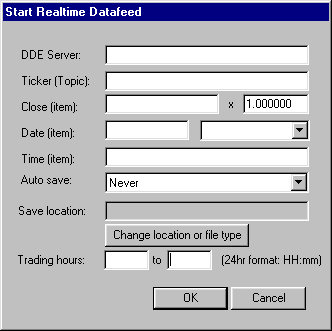
-
There are two ways you can make a real-time datafeed
with ELWAVE:
- Directly into ELWAVE:
- You will need to know what formula to fill in.
If you are able to retrieve data in Excel, make
this link and stand on the cell in which the data
is shown. A formula will appear which looks like
this: =servername|’topic’!’item’.
- With this formula you can fill out the dialog
box:
- In ‘DDE Server’ you must enter
the servername (first part of the formula up
to |).
- In ‘Ticker (Topic)’ enter the
second part of the formula without the quotes,
this part is usually the name or code of the
stock you are retrieving (depending on your
vendor).
- In ‘Close (item)’ fill in the
last part of the formula, also without the quotes.
This part of the formula tells you what information
of the selected stock you are retrieving (e.g.
lastprice, bid, offer, etc.).
- With the multiplier next to ‘Close (item)’
you can change the data received into the same
format as your datafile. E.g. your datafile
has stored the Dollar/Yen as 120.12, but real-time
data is retrieved as 1,2012. You can multiply
by 100 times, so that the data retrieved matches
your historical data.
- ‘Date (item)’ and ‘Time
(item)’ can be filled out if your vendor
provides these items. If you leave it blank,
ELWAVE will automatically use your system
date and time. If you live in a different time
zone than where the stock is traded, you might
want to choose to have the time of that time
zone instead of your local time, therefore you
can fill out these boxes.
- In ‘Auto save’ you can define
the time for ELWAVE to make a backup
of the retrieved data.
- You have to determine where you want the data
to be saved, when you press ‘Change location
or file type’, you can rename the file
or have it stored on an other place.
- You can fill out the trading hours, this is
optional. Sometimes your data vendor keeps sending
ticks after trading has been suspended, this
will corrupt you file. Using the trading hours,
ELWAVE will ignore all incoming data
that is not within the specified trading hours.
- Press ‘OK’ and you should see
data coming in.
- Troubleshooting: If after you have pressed
‘OK’ and ELWAVE returns an
error message, usually two things can be the
cause:
- Your DDE server is not active.
- You have not filled out the box correctly.
Try to verify that the items have been filled
out exactly as required (including capitals
and forward- or backward slashes).
- Your data vendor does not support a direct
link with ELWAVE.
- Save the chart as a scenario, this way you
don’t have to fill out the dialog box
each time you open the datafile. Opening the
scenario automatically opens the right datafile
and the dialog box has already been filled,
just press ‘OK’.
- If your data vendor does not support a direct link,
you can also link it through Excel:
- Make a link from your data vendor to Excel.
- Save the Excel workbook. Tip: Give this workbook
the same name as the stock that is being retrieved.
- Fill out the dialog box by repeating the steps
as described under 1b, but this time ‘DDE
Server’ is EXCEL, ‘Ticker (Topic)’
is Workbookname.xls and ‘Close (item)’
is C.
- Always have the Excel workbook open, else it will
not have a DDE server.
- Save the chart as a scenario, this way you don’t
have to fill out the dialog box each time you open
the datafile. Opening the scenario automatically
opens the right datafile and the dialog box has
already been filled, just press ‘OK’.
-
If you don’t have historical data you will have
to build your own file from scratch. Go to ‘Scenario’
select ‘New’ and then ‘From real time
datafeed’, the same dialog box will appear and repeat
the steps under 1 or 2 as described above.
|
|
|
| |
|
|
|
|
|
|
|
| |
|
|
|
| |
- On which platforms does ELWAVE run ?
-
Officially supported operating systems are Windows XP, Media Center, Vista and 7 (32- and 64-bit).
ELWAVE does not run in a virtual machine.
-
- What minimum hardware requirements do I need in order
to run ELWAVE effectively?
-
In order to have ELWAVE run effectively, the minimum
system requirements are:
-
- Windows XP
- Intel or AMD processor 1.5Ghz (not a virtual machine)
- 512 MB internal memory
- 60 MB hard-disk space installed, 150 MB of free space
required during installation
- Data in MetaStock or ASCII format
-
For intra day and scanning we recommend at least 2GB internal
memory
|
|
|
| |
|
|
|
|
|
|
|
| |
|
|
|
| |
|
|
|
|
|


